This guide walks you through Draft Meetings
The Draft meeting feature allows you to create a draft version of a meeting, and have the agenda details not visible until you are ready to approve and publish the meeting.
This feature also allows you to assign individual permissions for non-board member users to contribute to individual Agenda Item details in preparation for the meeting.
This feature first needs to be enabled in the Settings panel, otherwise you will not see this option available in the New Meeting dialog
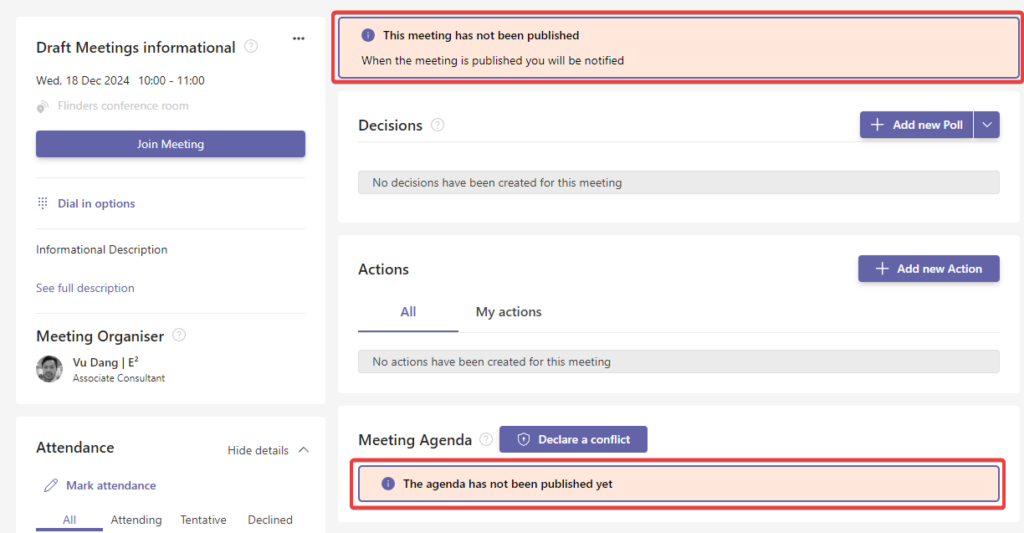
As a meeting organizer, Board Administrator, Secondary Administrator, or a user that has Owner permissions on the Team for Board Connect, you will be able to manage items in the Draft Meetings channel in the team.
In addition to modifying regular meeting settings, this Draft Meetings channel allows you to prepare an agenda for the meeting prior to publishing it for other board members to see.
You can (1) manually add Agenda & sub agenda items, (2) apply a best practice agenda, or (3) create your own template agenda to be applied to meetings in the Draft Meetings channel.
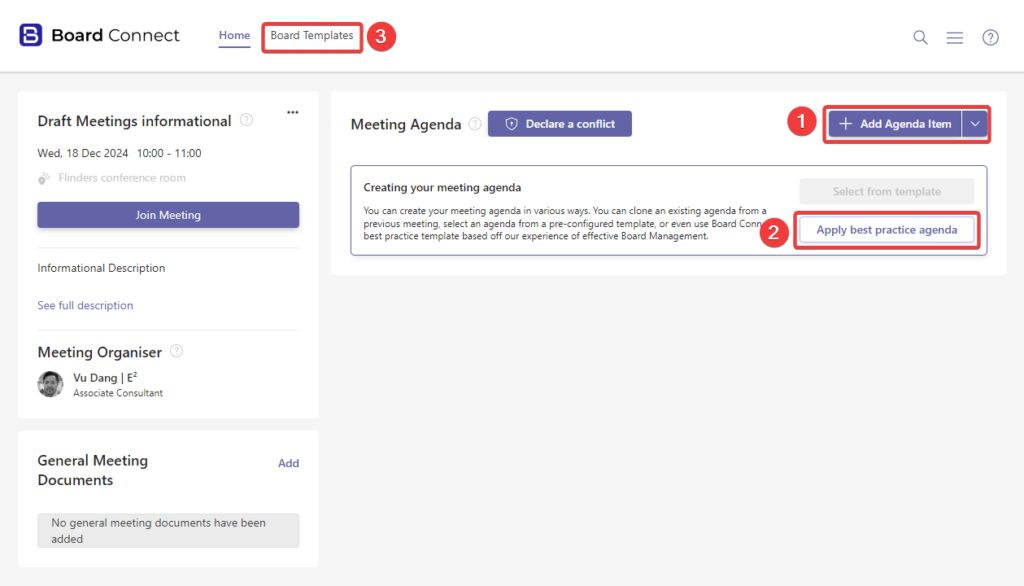
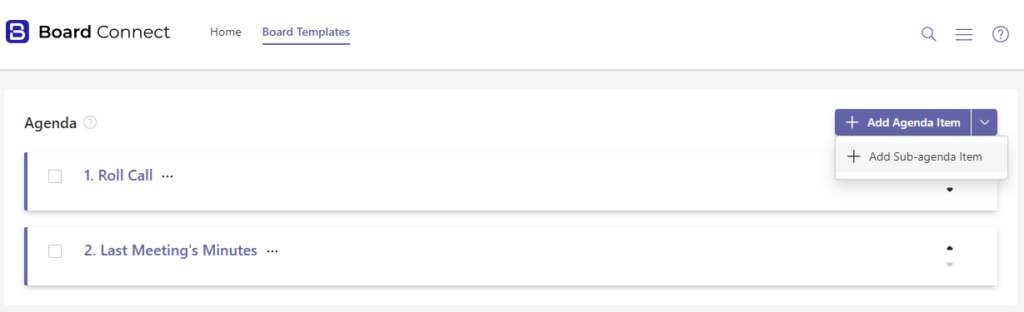
As mentioned above, permissions to individual agenda & sub-agenda items can be assigned to users (within your tenant), without being able to see any other items that they have not explicitly been given access too.
This will allow them to contribute to preparation of said agenda item(s),
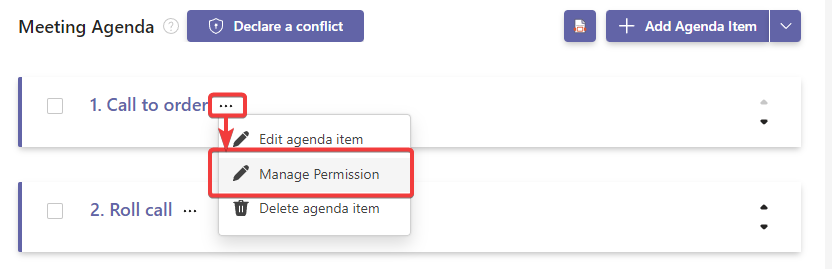
Within the Draft Meetings channel the following roles can be assigned to board members:
- Approvers – those appointed to this role will be allowed to approve & publish draft meetings for all other board members to see.
- Shared with – those assigned to this role will be allowed to see all Draft Meetings in the channel
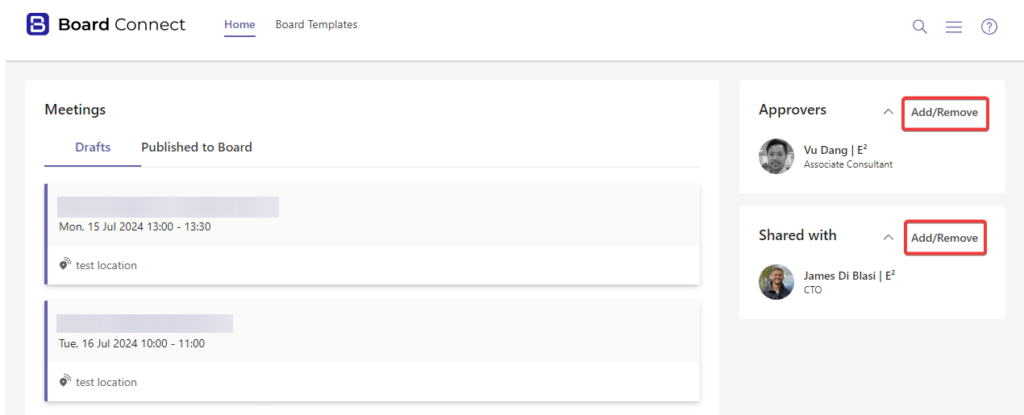
Other features accessible within the Draft Meetings channel itself include managing conflicts of interest related to specific agenda items
