This guide steps through how to add board members to your Board Connect.
1. Logged in to Board Connect as a Board Administrator or Secondary Administrator, Click on the burger menu icon and select Settings
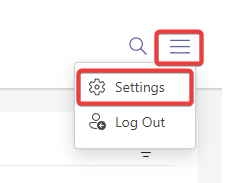
2. Click on Security tab > User Management
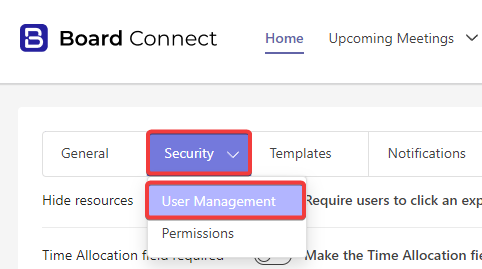
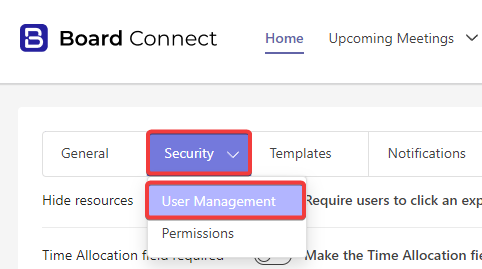
3. In the field Board Members, type in the name of the user you wish to add to your board.
An auto-complete field will pop up with suggestions from users in your tenant’s Active Directory/Entra. This can include guest users who have been invited in to your tenant.
If the person you wish to invite does not show up, they will need to be added or invited in to your tenant first.
Select the user you wish to add once they appear, and they will be added to the list
Repeat for any other board members that you need to add.
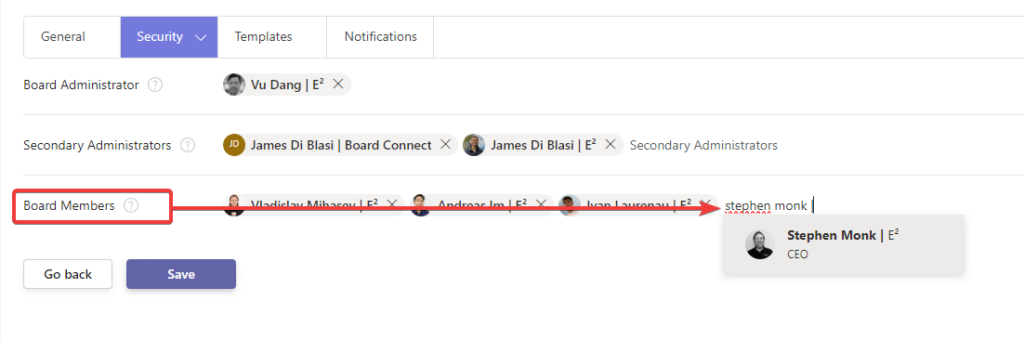
4. Click Save once done

You will see a confirmation message “Settings updated successfully” once done.
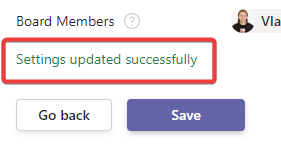
Click on the Home tab near the top left to return to your Board Connect home page
