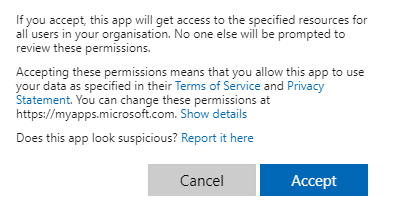Board Connect – V4.0 Update Instructions:
Today’s release is a major change to Board Connect. It brings in many new features and capabilities and simplifies many of the processes for how board administrators, board members and other roles operate within your organisation.
For more information about the release, please read here.
As part of our release, the Board Connect application will require a Global Administrator to log into the application and accept the permissions once more.
For existing installations of Board Connect, please undertake the following steps. Please note, you will only need to do this in one team, with the updated permissions taking effect across all.
- Logged in as a Microsoft 365 – Global Administrator, browse to a team that contains Board Connect as a tab
- The user with Global Administrator rights will be prompted to accept the new permissions required from the application
- A list of permissions requested will be displayed click Consent on behalf of your organisation
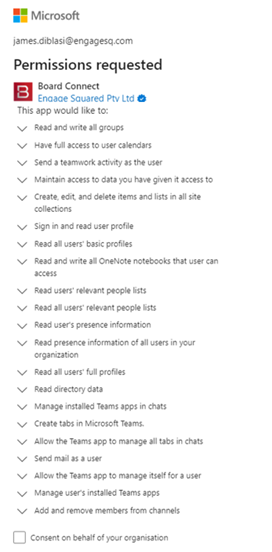
- Click Accept for the application to continue operation
What permissions have we changed?
Manage user’s installed teams
We have added the Graph API permissions relating to managing TeamsAppInstallations for Users. These Graph API’s allows Board Connect to add the application to the logged on users list of personal apps by default.
- ReadForChat
- ReadWriteForUser
- ReadWriteSelfForUser
Manage Channel Members
Add and remove members from channels on behalf of the signed-in user. The addition of this Graph scope also allows changing a member’s role. For example from channel owner to channel member.
To download the update guide, please click here.