Video walkthrough on managing templates:
Ensuring the information is prepared in the correct document format is important, as it ensures accuracy and saves time when compiling information for formal meeting documents. Storing templates enables members to start creating artefacts in the required format from the outset.
Adding a template
To upload a template you must be logged in as an owner of the Microsoft team in question,
or have been set up as an Administrator.
- From the ‘Board Connect’ tab, click the ‘Settings cog’ (
 ) > ‘Board Configuration’
) > ‘Board Configuration’
- Click Templates
- On the page, you will see a list of all of the uploaded templates (if any)
- To add new templates, click the ‘Add Template’ button on the right-hand side of the page
- Provide a title for the template, then upload a template from your PC by clicking the empty field or clicking the ‘Browse’ button, then click ‘Upload & Save’ once a document has been selected.
Edit a template name
- From the ‘Board Connect’ tab, click the ‘Settings cog’ (
 ) > ‘Board Configuration’
) > ‘Board Configuration’
- Click Templates
- Select the ellipsis (…) next to the template you want to update and select Update
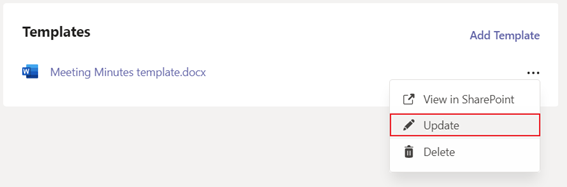
- Provide a new name for the template, then click Update & Save
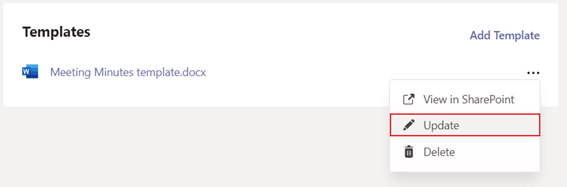
Deleting a template
- From the ‘Board Connect’ tab, click the ‘Settings cog’ (
 ) > ‘Board Configuration’
) > ‘Board Configuration’
- Click Templates
- Select the ellipsis (…) next to the template you want to delete and select Delete
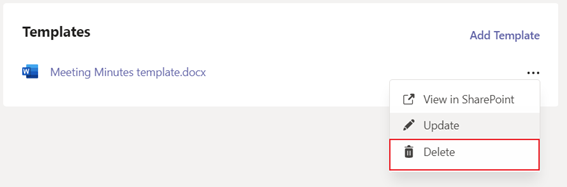
- Click Delete to confirm deletion
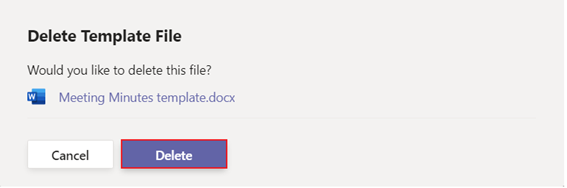
Add a template file to a meeting
- From the ‘Board Connect’ tab, open the meeting you would like to add a template file to.
- Under the General Meeting Documents section on the bottom left hand of the page, click Add
- Select Add from template
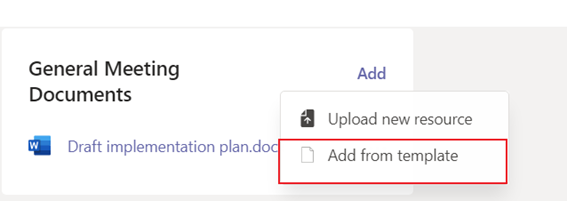
- Select the template you want to use from the dropdown menu
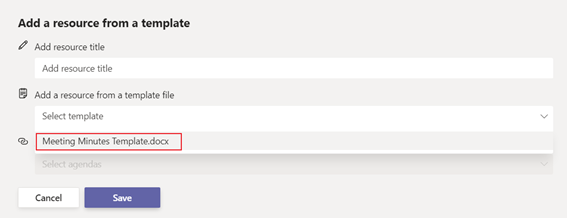
- Click Save
