Each license level Board Connect has a maximum amount of teams the software can be added to.
This guide takes you through how to check what teams you’ve installed Board Connect into.
To check what teams you have installed Board Connect into please follow these steps.
- Browse to your Board Connect landing page
- Click the settings cog (
 ) on the right hand side of the page
) on the right hand side of the page - Select ‘Board Configuration’
- Click ‘License’ tab
The user will now see a list of all teams that currently have Board Connect installed.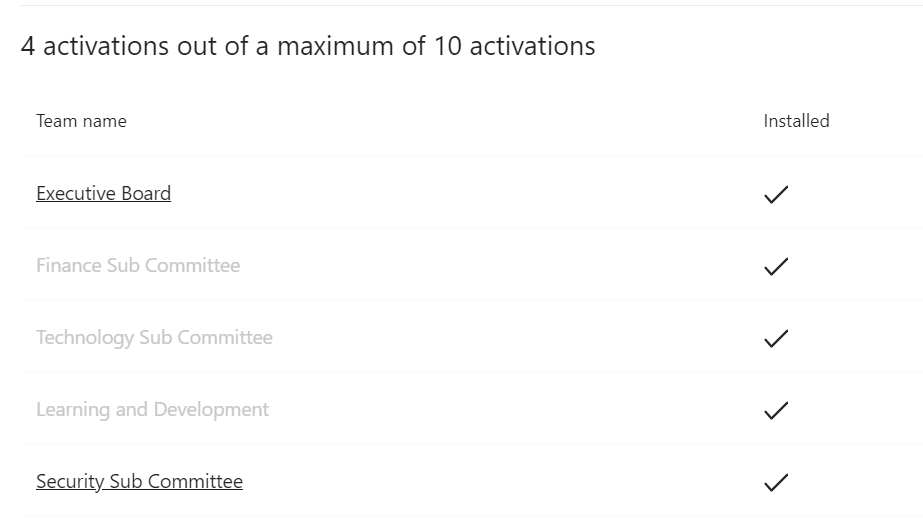
Note: The logged on user will see a hyperlink to the other licensed teams, where they have access. Otherwise it will be greyed out.
