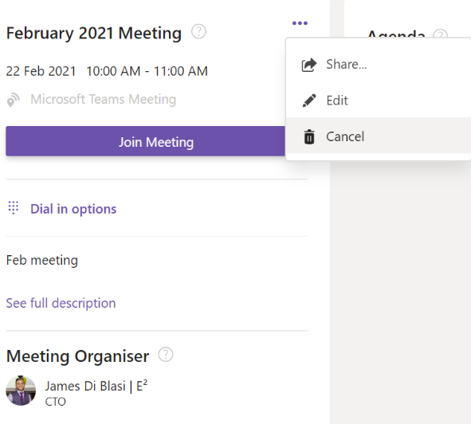To create a meeting in your Board Connect enabled MS Team, select the ‘Add Meeting’ button and enter details that describe key meeting information. This provides a point of reference for key board meeting details and acts as a point of collaboration for information before, during and after the meeting.
Creating a new meeting
1. To create a new meeting and have invites sent out to the meeting partcipants, click + Add new meeting
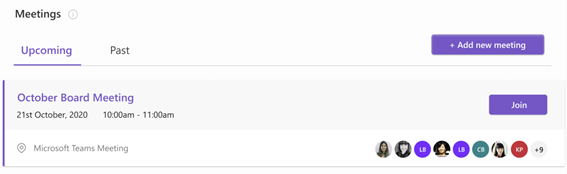
2. Enter the details of the meeting.
Note: The meeting owner is limited to a single user only.
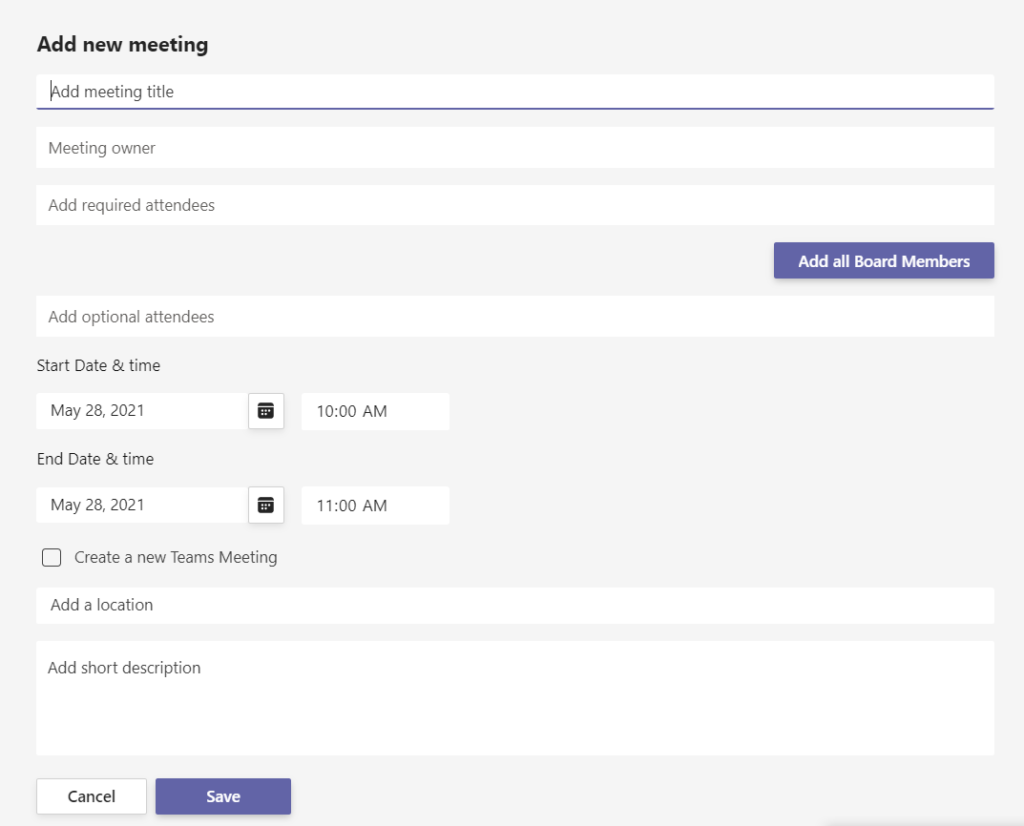
Editing a meeting
1. Browse to the Board Connect landing page
2. Select the meeting you would like to edit, and click the title
3. Click the ellipsis(…) button > Edit
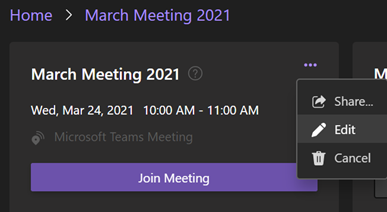
Once you’ve clicked edit, the meeting edit form will load so that you can begn editing the meeting. Once you save the meeting, an update will be sent to the meeting invitees.
Cancelling a meeting
1. Browse to the Board Connect landing page
2. Select the meeting you would like to cancel. This will take you to the meeting page.
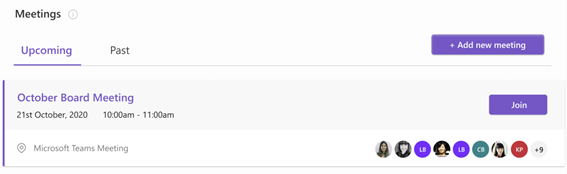
3. Click the ellipsis(…) button and on the dropdown menu click > Cancel