Creating agendas for a meeting is tool that can be used indicate what needs to be done in preparation for the upcoming meeting. Colleagues can view meeting agendas to see who is responsible for them and any resources related to the agenda.
The purpose of this KB article is to describe how to create and manage agenda’s for your meeting
Creating an agenda item
Within the Agenda panel of a meeting, click the ‘Add Agenda Item’ button, loading the new agenda item form.
When creating a new agenda, you will be promoted to enter the agenda title and owner – along with notes, and a time allocation as optional fields
Additionally, when creating agenda items, pre-uploaded resources / templates to the meeting can be associated to the agenda item being created at that time, but also can be updated subsequently if required.
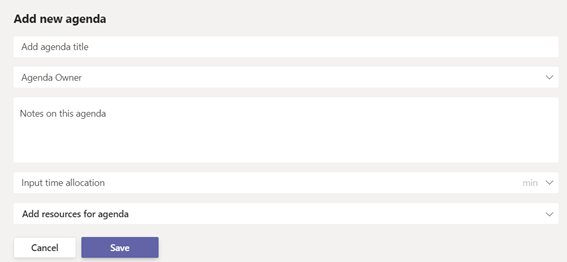
Editing an agenda item
1. To edit an Agenda item click the (…) and click the ‘Edit agenda item’ option

2. Enter any changes to the agenda details and click Save.
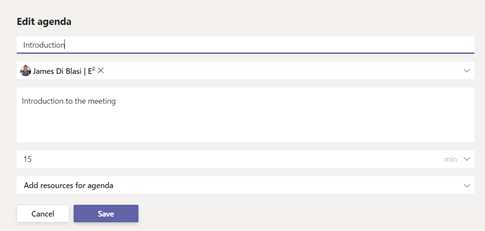
Deleting an agenda item
1. To delete an Agenda item click the (…) and click the ‘Delete agenda item’ option

2. A confirmation dialog will appear, Click the ‘Remove Agenda’ button to confirm

