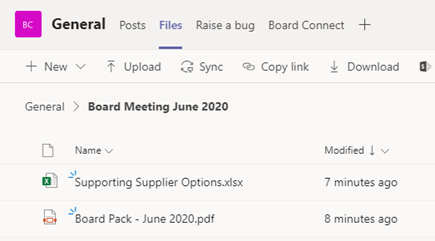The meeting resources section is where all the relevant and/or formalised documents for the upcoming board meeting are stored.
The purpose of this KB article is to describe how to upload meeting resources to a meeting.
Uploading meeting resources
There are two ways to upload documents to the meeting’s resources:
1. Upload a document within BoardConnect by clicking Add > Upload new resource
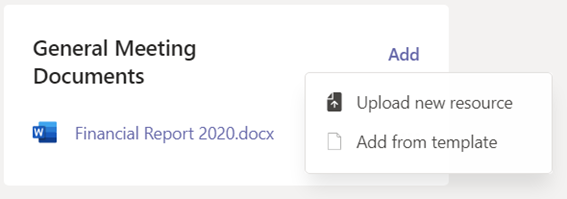
2. Upload a document via the Microsoft Teams Files tab by navigating to the corrosponding folder within the file library.
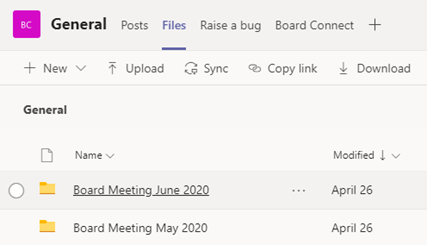
Documents can be dragged and dropped into the meeting folder or uploaded by clicking Upload in the toolbar