While we hope you’ve enjoyed your use of Board Connect, should you need to remove Board Connect from your Microsoft 365 tenancy, please follow these basic steps to do so. .
Pre-requisites:
- Logged on user must be a Microsoft 365 – Global Administrator
Steps:
Removing the teams application
- Browse to https://teams.microsoft.com
- Click the Apps launcher on the bottom left hand side of the page
- Select the Board Connect application from your list of apps installed
- Click the ellipsis button (…) > Remove
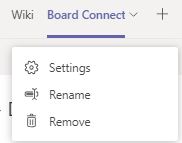
Removing Admin Consent
- As an administrator, browse to https://portal.azure.com
- Click ‘Azure Active Directory’
- Select ‘Enterprise Applications’
- Within the ‘All Applications’ heading, all applications that have been granted permissions and installed will display here in your tenancy.
- Select Board Connect connect application
- Click Properties
- Click Delete
