Download the getting started guide with easy steps to Install Board Connect & get started with your free 30-day trial.
Before you start
Before installing Board Connect, please make sure your user account has the following license and privileges to your Microsoft 365 tenancy.
- Licensed Microsoft Teams User
- Microsoft 365 Global Administrator
- From Microsoft Teams, click Apps on the left hand side.
- Search for Board Connect alternatively, click this link which will open teams to the Board Connect Apps page.
- Click Add. By Clicking the add button, this will add the Board Connect solution to your team.
Installing Board Connect, is an easy few step process. Before beginning, please make sure that the account logged in to install Board Connect both has a Microsoft 365 license, as well as Microsoft 365 Global Administrator rights to your tenancy.
To get started,
- From Microsoft Teams, click Apps on the left hand side.

- Search for Board Connect which will search the Microsoft teams application store for Board Connect.
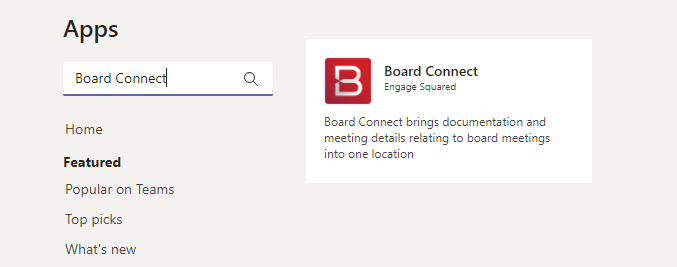
- Click Add. By Clicking the add button, this will add the Board Connect solution to your team.
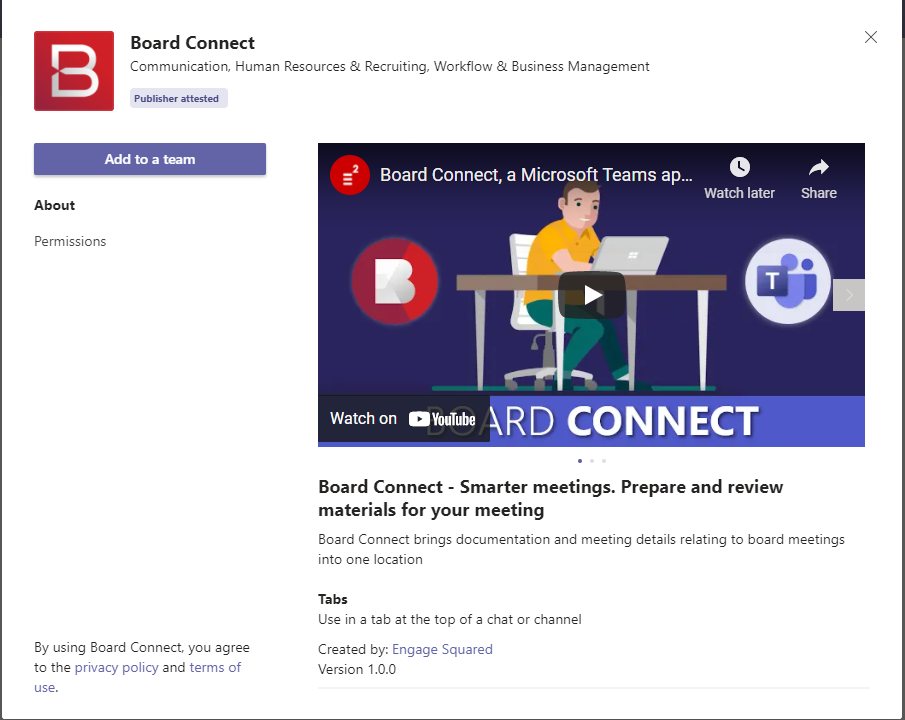
- Select your team you would like to add the Board Connect application as a tab to and click the Set up a tab button.
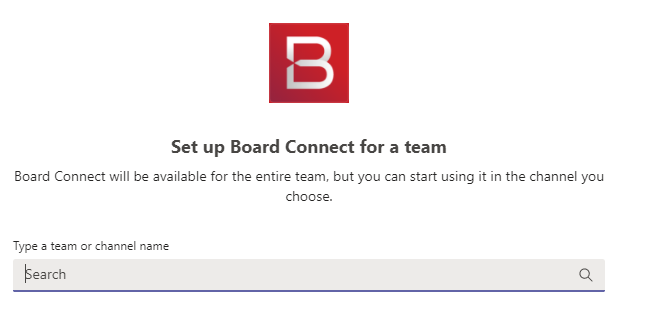
- Once you’ve selected a team to install board connect into you will be requested key details such your name, email, and organisation details to get started with your 30 day free trial
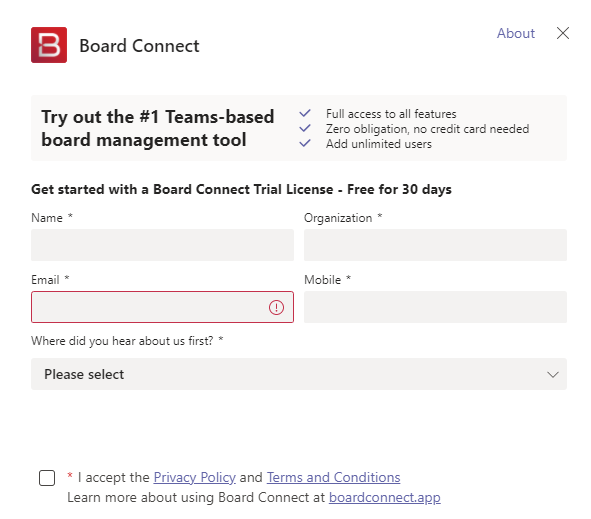
- Select your data centre location – currently, we only have Australian Data centres activated for trial licenses. However – we will be activating data centres in the US, EU, Asia and more in the coming months. This setting can be changed at a later date, should it be required. Once your data centre is selected, click Save
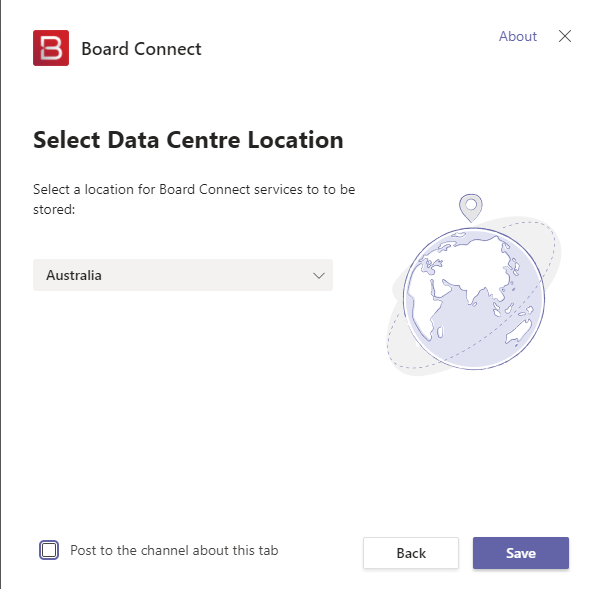
- The final step of the process is to grant admin consent to the board connect application to operate. Please check out our System Architecture Design to learn more about how we secure and ensure the privacy of your data.
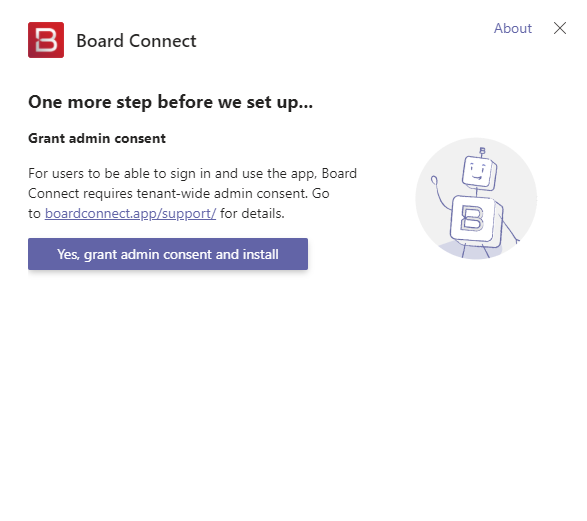
- Once ready, click Yes, grant admin consent and install
- In order for Board Connect to operate, a global administrator must click the Accept button.
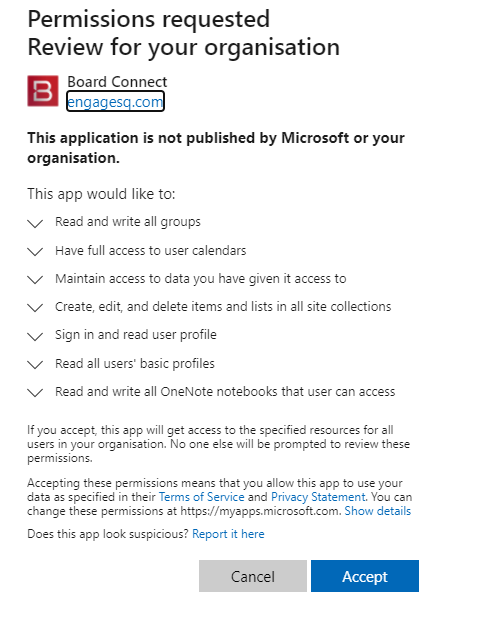
- Add the initial settings including board administrator, board members and a short description
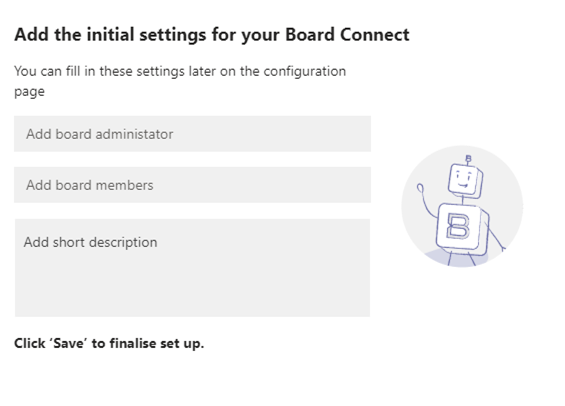
Once installed, you’ll have 30 days to have board connect installed as a tab to unlimited amount of teams.
